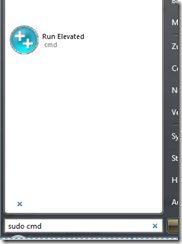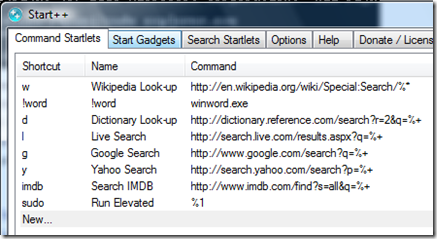it has been very silent on my blog for the last months, so it’s really time for a new post, isn’t it?
so let’s talk about publishing sharepoint to internet – no big deal, right? there are several documentations, which do provide a step by step guide, like this one for isa 2004 – so this should be no problem at all. normally, you’ll want to have the same URL for your webapps, no matter if you call them inside your company network or from the internet. by doing so, all links are working, connected content to outlook is still syncing, etc, no matter where you are – the only need is to have internet access.
so in this case your answer is split-dns?
i think it’s not, at least in the most cases.
just to be sure – what is split dns? it’s nothing more or less to have the same dns zone, let’s say “company.com”, two times: one internal, and one external. so that means that you may define a different ip behind your A-records – a lookup then from external will resolve the external ip, a lookup inside your company lan will resolve the internal ip. this is fine, but you’ll have to maintain each of your records twice, because you cannot use forwarders – if a record (“moss.company.com”) is just existing on the external dns, a lookup from your company lan will just return *** dns.company.com can’t find moss.company.com: Non-existent domain
so what is the alternative?
it’s really very simple:
1) your external dns zone stays as it is
2) on your internal dns server:
a) create a new primary zone, where the name equals the fqdn (like “moss.company.com”).
b) create a new A-record in this zone, but enter just the internal ip (like “192.168.0.100”) and leave name blank.
c) finished!
due to this configuration an internal lookup of “moss.company.com” is answered by the internal dns server and resolves to 192.168.0.100 – but a lookup of “www.company.com” is still forwarded to your external dns server, which is exactly what we want – with this approach you’ll not have to maintain ALL entries twice – only those which should resolve to different ip’s need to be created also on your internal dns server (steps 2a – 2c).
the following picture shows this in detail again:

please keep in mind, that this has nothing to with sharepoint – it works for everything else like ocs, normal websites, owa, etc also!